Well, let me tell you, how to assign IP Address and Gateway using two routers to different networks? So there are certain kinds of steps for the solution of the above problem. The devices needed to perform this troubleshooting process are:
- 4 endpoint devices
- 2 Routers
- 2 Switches
- cables
- connectivity
- ISP
The steps are as follows for the connectivity setup:
- In the very first step, connect the routers to the ISP, where the ISP will provide the path to connect both routers.
- Install the routers correctly.
- Connect the switches to routers.
- Connect the end devices to the switches correctly.
The steps of the configuration are as follows:
- Assign the IP address in every port to each router.
- start routing between both routers.
- We are using the EIGRP protocol between two routers.
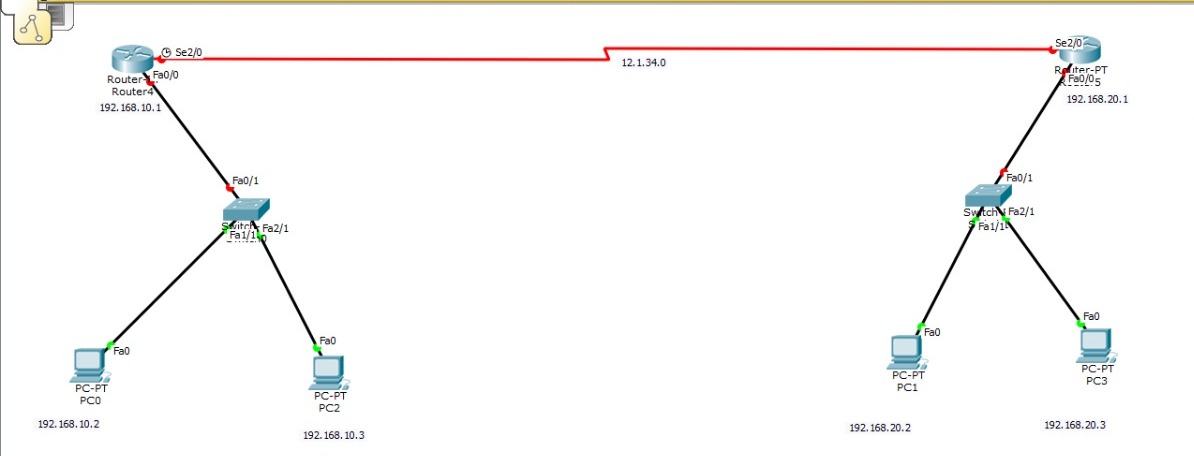
How to assign the IP address in the end devices:
- Assign the IP address after the subnet mask.
- Assign the Default Gateway.
what is the default gateway of the PCs in this topology?
- So Put the same Gateway in PC 0 and PC 2 as Router 1. which is 192.168.10.1.
- So Put the same Gateway in PC1 and PC3 as router 2, which is 192.168.20.1.
To verify the whole system, i.e. the connectivity between two routers, use the ping command
- Go to PC0,
- use ping 192.168.20.2.
- If getting a reply from the host, the topology is working properly.
- If getting a reply, but the destination host unreachable, so your gateway is incorrect.
Join the JNtech Networks, which is the best institute for the advanced learning of the networking technology. Became a CCIE expert cisco certification, by getting training of CCIE Routing and Switching and CCIE Security training in Noida.
Contact Us:
Ph. No. +91 9354 998 586, +91 9354 976 076
email: info@jntechnetworks.com
Website: http://www.jntechnetworks.com
Address: A-33, Sector 2, Near Sector 15 Metro Station, Noida, Uttar Pradesh 201301

